How to Fix the “(not set)” Value in Your Google Analytics Landing Page Reports
As a website owner, understanding where your visitors are starting their journey is crucial for improving user experience and optimizing website performance. Google Analytics provides vital data through the Landing Page report, showing you the first page a user encounters when they visit your site.
However, if you’ve ever seen the phrase “(not set)” in your Landing Page report, you know how frustrating it can be. This seemingly insignificant value actually indicates that Google Analytics couldn’t capture the starting point for a user's session. But don’t worry—this is not a cause for panic, and there are ways to fix it.
What Does “(not set)” Mean in Google Analytics?
In Google Analytics, the term “(not set)” appears when there’s missing data for the dimension you’ve chosen—in this case, the Landing Page dimension. This typically occurs when Google Analytics is unable to determine the first page a user visited when they landed on your site. When you encounter “(not set)” in your Landing Page report, it’s a signal that there might be a tracking issue that needs to be addressed.

Common Causes of “(not set)” in Landing Page Reports
1. How Session Timeout Causes (not set)
Google Analytics marks the Landing Page value as “(not set)” if a session expires. Sessions in GA are set to time out after 30 minutes of inactivity. If a user comes back to the site after this period, a new session is triggered, but the starting page information is lost, resulting in “(not set).”
Example: A user visits your site, explores some pages, then gets distracted and leaves the page idle for more than 30 minutes. When they return, it starts a new session, but the Landing Page data is missing.
Solution: To reduce “(not set)” occurrences, you can extend your session timeout settings beyond the default 30 minutes. You can adjust this to a maximum of 7 hours and 55 minutes, depending on your website’s content and business needs.

2. Tagging Issues
If your GA4 tags are incorrectly implemented or missing from some pages, it can result in incomplete data collection. Additionally, if an event fires before the pageview hit is sent, the landing page might not be captured.
Solution: Ensure that your GA4 tags are correctly implemented across your website. Use GA4's DebugView to troubleshoot and verify that pageviews are being captured properly.
3. Missing Pageview Event
Sometimes, sessions may include events but not a pageview hit. For instance, if a user triggers several events without the pageview being tracked, the Landing Page report will show “(not set).”
Example: A user arrives on a page and interacts with several events (like clicking buttons or viewing products), but no pageview hit is recorded. As a result, “(not set)” appears in the Landing Page report.
Solution: Make sure the pageview event is implemented on every page of your site. If you’re tracking events that don’t trigger pageview hits, ensure that the pageview is sent before or along with those events.
4. Using the session_start Event in the Exploration Section
If you still want to see the Landing Page report even in cases where pageview hits are missing, you can leverage Google Analytics' Exploration feature. By creating a custom exploration that uses the Session Start event, you can track where users land without relying solely on pageview hits.
How does this work?
The Session Start event in Google Analytics is automatically triggered when a user begins a new session, making it a reliable starting point for gathering data on where users first enter your site. By using this event in your custom Exploration reports, you can still capture the entry pages (or landing pages) even when pageview events are missing from the data.
Solution: To set this up:
- Navigate to the Explore section in Google Analytics 4.
- Create a new Exploration report.
- Use the session_start event as a dimension.
- Add the Landing Page or Page Path as a secondary dimension to track where users land.
- Set filters or segments as needed to refine your analysis.

This method will allow you to generate a report that reflects user landings based on session starts, even when pageview events might be missing or incorrectly tracked.
Conclusion
Seeing “(not set)” in your Google Analytics Landing Page report isn’t the end of the world—it’s a common issue with several potential causes. By identifying the root of the problem, whether it’s session expiry, tagging issues, or missing pageview events, you can take action to improve your data accuracy. At Starluxe, we are dedicated to helping businesses like yours get the most out of your web analytics. Understanding your website traffic is key to optimizing your user experience and driving better results. If you need assistance in troubleshooting or implementing these solutions, we’re here to help.